IAM Credentials
SST uses your AWS credentials to run the Live Lambda Development environment and deploy your app. Let's take a look at how to load these credentials, creating an IAM policy for SST, and the basic set of permissions that all CDK apps need.
Loading credentials
There are a few different ways to set the credentials that SST will use. Starting with the simplest.
Loading from a file
You can keep your AWS credentials in a file. The credentials are found at:
~/.aws/credentialson Linux, Unix, and macOS;C:\Users\USER_NAME\.aws\credentialson Windows
If the credentials file does not exist on your machine:
The credentials file should look like:
[default]
aws_access_key_id = <YOUR_ACCESS_KEY_ID>
aws_secret_access_key = <YOUR_SECRET_ACCESS_KEY>
And if you have multiple credentials configured, it might look like:
[default]
aws_access_key_id = <DEFAULT_ACCESS_KEY_ID>
aws_secret_access_key = <DEFAULT_SECRET_ACCESS_KEY>
[staging]
aws_access_key_id = <STAGING_ACCESS_KEY_ID>
aws_secret_access_key = <STAGING_SECRET_ACCESS_KEY>
[production]
aws_access_key_id = <PRODUCTION_ACCESS_KEY_ID>
aws_secret_access_key = <PRODUCTION_SECRET_ACCESS_KEY>
By default, SST uses the credentials for the [default] profile. To use one of the other profiles, set the AWS_PROFILE environment variable. For example:
$ AWS_PROFILE=staging npx sst deploy
Loading from environment variables
SST automatically detects AWS credentials in your environment and uses them for making requests to AWS. The environment variables that you need to set are:
- AWS_ACCESS_KEY_ID
- AWS_SECRET_ACCESS_KEY
If you are using temporary credentials, also set:
- AWS_SESSION_TOKEN
This is often the most convenient way to configure credentials when deploying your SST app in a CI environment. If you are deploying through Seed, follow this guide to configure IAM credentials.
Configuring AWS Vault
If you are using AWS Vault to store your IAM credentials locally, it needs to be MFA authenticated. Add the mfa_serial property in your AWS config file. This will cause AWS Vault to prompt for the MFA token.
Configuring Leapp
If you are using Leapp to store your IAM credentials in your local environment, the IAM credentials need to be MFA authenticated.
Configure the MFA Device ARN when adding the credentials.
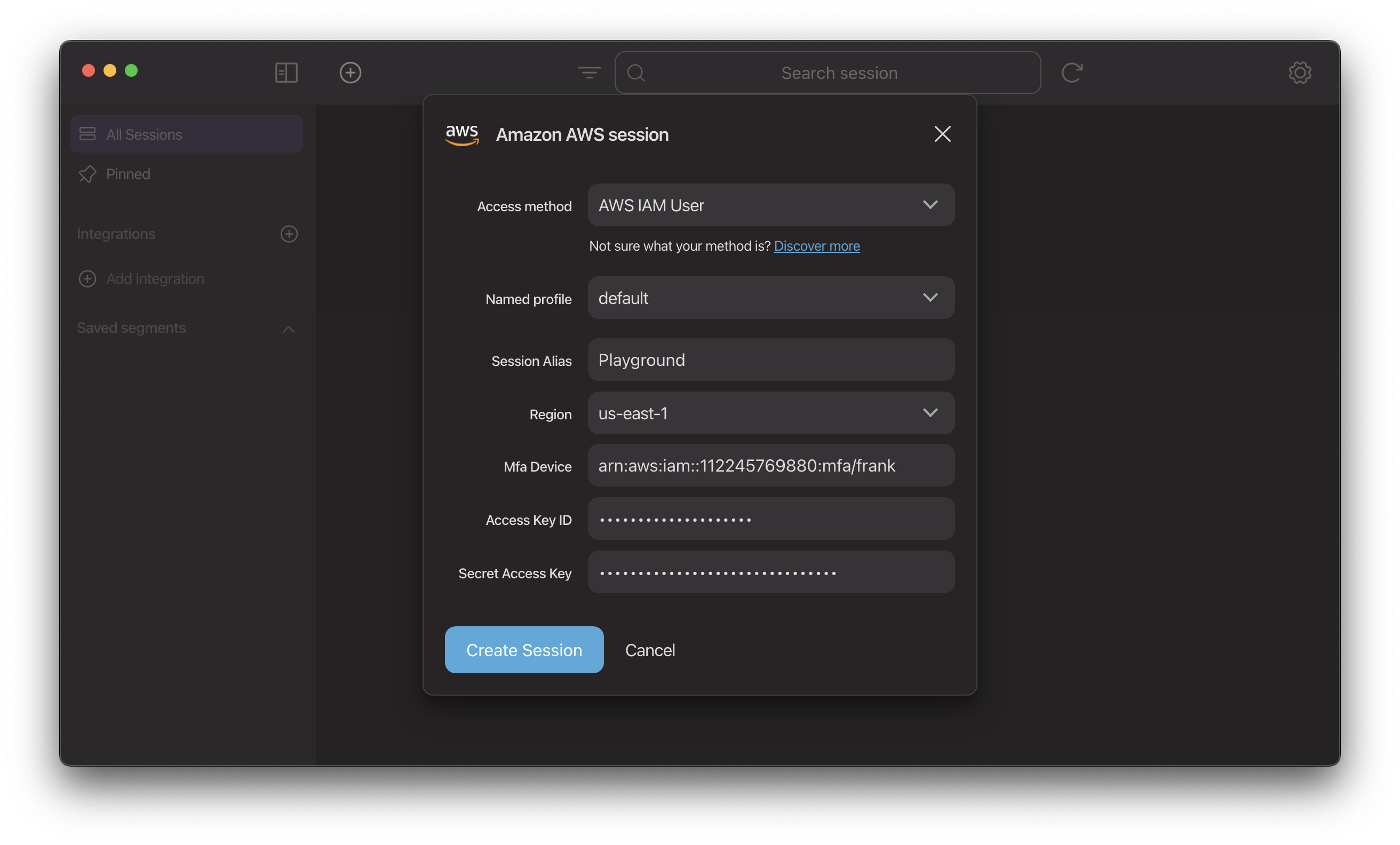
Then Leapp will prompt for the MFA token when enabling the session.
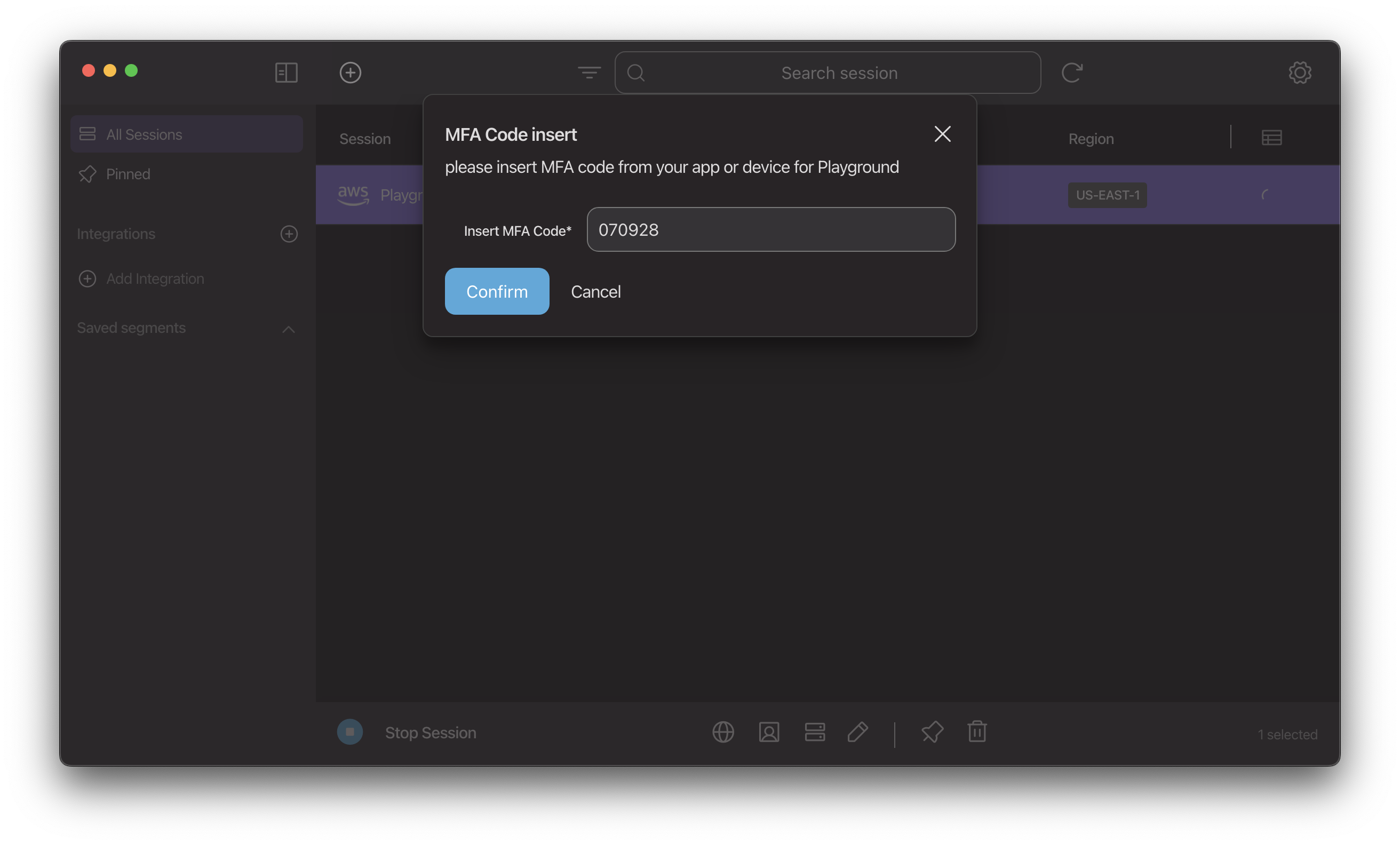
Creating an IAM policy
There are 3 strategies you can use to decide what IAM permissions you want to grant SST. The decision is primarily based on your use case and your team's security requirement.
1. Grant AdministratorAccess permission
This strategy is most suited to teams where each member has a personal AWS sandbox account. This arrangement provides developers with a secure environment in which they can experiment and innovate, while simultaneously protecting production environments from unintended disruptions.
2. Generate using IAM Access Analyzer
This strategy involves initially granting a broad permissions policy. After deploying the SST app and allowing it to run for a period of time, IAM Access Analyzer can be used to scrutinize your CloudTrail events and identify the actions and services utilised by the IAM user or role. The analyzer will then generate an IAM policy based on this activity, which can replace the original broad policy.
Detailed steps for this process can be found at the following link - https://docs.aws.amazon.com/IAM/latest/UserGuide/access-analyzer-policy-generation.html
3. Least privilege policies
A comprehensive list of IAM permissions can be found in the IAM permissions section below. Please note that this list is subject to changes over time.
IAM permissions
For SST to deploy and manage your applications, it requires certain IAM permissions. Below is an IAM policy with the list of required permissions which you can copy and paste directly into your AWS IAM console.
Copy IAM Policy
{
"Version": "2012-10-17",
"Statement": [
{
"Sid": "AllowCDKManageToolkitStack",
"Effect": "Allow",
"Action": [
"cloudformation:CreateChangeSet",
"cloudformation:DeleteChangeSet",
"cloudformation:DeleteStack",
"cloudformation:DescribeChangeSet",
"cloudformation:DescribeStacks",
"cloudformation:DescribeStackEvents",
"cloudformation:ExecuteChangeSet",
"cloudformation:GetTemplate"
],
"Resource": [
"arn:aws:cloudformation:us-east-1:112233445566:stack/CDKToolkit/*"
]
},
{
"Sid": "AllowCDKManageToolkitRoles",
"Effect": "Allow",
"Action": [
"iam:AttachRolePolicy",
"iam:CreateRole",
"iam:DeleteRole",
"iam:DeleteRolePolicy",
"iam:DetachRolePolicy",
"iam:GetRole",
"iam:GetRolePolicy",
"iam:PutRolePolicy",
"iam:TagRole",
"iam:PassRole"
],
"Resource": [
"arn:aws:iam::112233445566:role/cdk-hnb659fds-cfn-exec-role-*",
"arn:aws:iam::112233445566:role/cdk-hnb659fds-file-publishing-role-*",
"arn:aws:iam::112233445566:role/cdk-hnb659fds-image-publishing-role-*",
"arn:aws:iam::112233445566:role/cdk-hnb659fds-lookup-role-*",
"arn:aws:iam::112233445566:role/cdk-hnb659fds-deploy-role-*"
]
},
{
"Sid": "AllowCDKManageToolkitBucket",
"Effect": "Allow",
"Action": [
"s3:CreateBucket",
"s3:DeleteBucketPolicy",
"s3:GetEncryptionConfiguration",
"s3:GetBucketLocation",
"s3:GetBucketPolicy",
"s3:PutBucketPolicy",
"s3:PutBucketVersioning",
"s3:PutEncryptionConfiguration",
"s3:PutLifecycleConfiguration",
"s3:PutBucketPublicAccessBlock"
],
"Resource": [
"arn:aws:s3:::cdk-hnb659fds-assets-*"
]
},
{
"Sid": "AllowCDKManageToolkitRepository",
"Effect": "Allow",
"Action": [
"ecr:CreateRepository",
"ecr:DeleteRepository",
"ecr:DescribeRepositories",
"ecr:PutLifecyclePolicy",
"ecr:SetRepositoryPolicy"
],
"Resource": [
"arn:aws:ecr:us-east-1:112233445566:repository/cdk-hnb659fds-container-assets-*"
]
},
{
"Sid": "AllowCDKManageToolkitVersionParameter",
"Effect": "Allow",
"Action": [
"ssm:DeleteParameter",
"ssm:GetParameters",
"ssm:PutParameter"
],
"Resource": [
"arn:aws:ssm:us-east-1:112233445566:parameter/cdk-bootstrap/hnb659fds/version"
]
},
{
"Sid": "AllowSSTManageBootstrapStack",
"Effect": "Allow",
"Action": [
"cloudformation:DescribeStacks",
"cloudformation:DescribeStackEvents"
],
"Resource": [
"arn:aws:cloudformation:us-east-1:112233445566:stack/SSTBootstrap/*"
]
},
{
"Sid": "AllowSSTAssumeCDKToolkitRoles",
"Effect": "Allow",
"Action": "sts:AssumeRole",
"Resource": [
"arn:aws:iam::112233445566:role/cdk-hnb659fds-cfn-exec-role-*",
"arn:aws:iam::112233445566:role/cdk-hnb659fds-file-publishing-role-*",
"arn:aws:iam::112233445566:role/cdk-hnb659fds-image-publishing-role-*",
"arn:aws:iam::112233445566:role/cdk-hnb659fds-lookup-role-*",
"arn:aws:iam::112233445566:role/cdk-hnb659fds-deploy-role-*"
]
},
{
"Sid": "AllowSSTMonitorStackDeployment",
"Effect": "Allow",
"Action": [
"cloudformation:DeleteStack",
"cloudformation:DescribeStacks",
"cloudformation:DescribeStackEvents",
"cloudformation:DescribeStackResources",
"cloudformation:GetTemplate"
],
"Resource": [
"arn:aws:cloudformation:us-east-1:112233445566:stack/*"
]
},
{
"Sid": "AllowSSTManageBootstrapBucket",
"Effect": "Allow",
"Action": [
"s3:DeleteObject",
"s3:GetObject",
"s3:ListBucket",
"s3:PutObject"
],
"Resource": [
"arn:aws:s3:::sstbootstrap-*"
]
},
{
"Sid": "AllowSSTCLIManageAppSecrets",
"Effect": "Allow",
"Action": [
"ssm:DeleteParameter",
"ssm:GetParameter",
"ssm:GetParameters",
"ssm:GetParametersByPath",
"ssm:PutParameter"
],
"Resource": [
"arn:aws:ssm:us-east-1:112233445566:parameter/sst/*"
]
},
{
"Sid": "AllowSSTCLIRestartAppFunction",
"Effect": "Allow",
"Action": [
"lambda:GetFunctionConfiguration",
"lambda:UpdateFunctionConfiguration"
],
"Resource": [
"arn:aws:lambda:us-east-1:112233445566:function:*"
],
"Condition": {
"Null": {
"aws:ResourceTag/sst:app": "false"
}
}
},
{
"Sid": "AllowSSTLiveLambdaSocketConnection",
"Effect": "Allow",
"Action": [
"iot:DescribeEndpoint",
"iot:Connect",
"iot:Subscribe",
"iot:Publish",
"iot:Receive"
],
"Resource": [
"*"
]
},
{
"Sid": "AllowSSTCLIManageRDSMigrations",
"Effect": "Allow",
"Action": [
"rds-data:ExecuteStatement"
],
"Resource": [
"arn:aws:rds:us-east-1:112233445566:cluster:*"
],
"Condition": {
"Null": {
"aws:ResourceTag/sst:app": "false"
}
}
}
]
}
Let's break down the permissions list provided above and examine what each is used for.
1. Permissions required to bootstrap AWS CDK
AWS CDK needs to deploy the bootstrap stack once for each AWS account, per region. This happens automatically the first time you execute sst deploy or sst dev. You can read more about CDK bootstrap here.
Below are the permissions required:
Permissions to deploy the CDK bootstrap CloudFormation stack.
{
"Effect": "Allow",
"Action": [
"cloudformation:CreateChangeSet",
"cloudformation:DeleteChangeSet",
"cloudformation:DeleteStack",
"cloudformation:DescribeChangeSet",
"cloudformation:DescribeStacks",
"cloudformation:DescribeStackEvents",
"cloudformation:ExecuteChangeSet",
"cloudformation:GetTemplate"
],
"Resource": [
"arn:aws:cloudformation:us-east-1:112233445566:stack/CDKToolkit/*"
]
}Permissions to create the CDK bootstrap roles. CDK uses these role to deploy your application to AWS.
{
"Effect": "Allow",
"Action": [
"iam:AttachRolePolicy",
"iam:CreateRole",
"iam:DeleteRole",
"iam:DeleteRolePolicy",
"iam:DetachRolePolicy",
"iam:GetRole",
"iam:GetRolePolicy",
"iam:PutRolePolicy",
"iam:TagRole",
"iam:PassRole"
],
"Resource": [
"arn:aws:iam::112233445566:role/cdk-hnb659fds-cfn-exec-role-*",
"arn:aws:iam::112233445566:role/cdk-hnb659fds-file-publishing-role-*",
"arn:aws:iam::112233445566:role/cdk-hnb659fds-image-publishing-role-*",
"arn:aws:iam::112233445566:role/cdk-hnb659fds-lookup-role-*",
"arn:aws:iam::112233445566:role/cdk-hnb659fds-deploy-role-*"
]
}Permissions to create the CDK bootstrap bucket. CDK uses this bucket to stage S3 assets in your application, such as Lambda function bundles and static assets in your frontend applications.
{
"Effect": "Allow",
"Action": [
"s3:CreateBucket",
"s3:DeleteBucketPolicy",
"s3:GetEncryptionConfiguration",
"s3:GetBucketLocation",
"s3:GetBucketPolicy",
"s3:PutBucketPolicy",
"s3:PutBucketVersioning",
"s3:PutEncryptionConfiguration",
"s3:PutLifecycleConfiguration",
"s3:PutBucketPublicAccessBlock"
],
"Resource": [
"arn:aws:s3:::cdk-hnb659fds-assets-*"
]
}Permissions to create CDK bootstrap ECR repository. CDK uses this repository to stage Docker images in your application.
{
"Effect": "Allow",
"Action": [
"ecr:CreateRepository",
"ecr:DeleteRepository",
"ecr:DescribeRepositories",
"ecr:PutLifecyclePolicy",
"ecr:SetRepositoryPolicy"
],
"Resource": [
"arn:aws:ecr:us-east-1:112233445566:repository/cdk-hnb659fds-container-assets-*"
]
}Permissions to create CDK bootstrap version SSM parameter. The parameter stores the version of the deployed CDK bootstrap stack.
{
"Effect": "Allow",
"Action": [
"ssm:DeleteParameter",
"ssm:GetParameters",
"ssm:PutParameter"
],
"Resource": [
"arn:aws:ssm:us-east-1:112233445566:parameter/cdk-bootstrap/hnb659fds/version"
]
}
2. Permissions required by AWS CDK to deploy your application
AWS CDK creates a CloudFormation service IAM role as part of its bootstrap stack. When SST calls CDK to deploy your application, CloudFormation assumes this role for deployment.
By default, CloudFormation uses a set of temporary IAM credentials generated from your IAM credentials to deploy your stacks. However, CDK creates an IAM role to explicitly specify the actions that CloudFormation can perform. This is useful when not everyone on the team has the permissions to create Lambda functions directly in the AWS console or via AWS CLI, but they can trigger a deployment, allowing CloudFormation to create Lambda functions as part of the SST app.
You can find the permissions allowed for the IAM role in the latest CDK bootstrap stack template here.
You can customize the CDK bootstrap stack to use a custom CloudFormation service role. If you do, use the --role option to configure the CloudFormation service role that SST will use. Read more about this option here.
3. Permissions required by SST CLI
The SST CLI command also makes AWS SDK calls to your AWS account. Here are the IAM permissions required by the CLI:
Permissions for SST to check if your AWS account has been bootstrapped.
{
"Effect": "Allow",
"Action": [
"ssm:GetParameter"
],
"Resource": [
"arn:aws:ssm:us-east-1:112233445566:parameter/cdk-bootstrap/hnb659fds/version"
]
}Permissions for SST to monitor the bootstrap progress.
{
"Effect": "Allow",
"Action": [
"cloudformation:DescribeStacks",
"cloudformation:DescribeStackEvents"
],
"Resource": [
"arn:aws:cloudformation:us-east-1:112233445566:stack/CDKToolkit/*",
"arn:aws:cloudformation:us-east-1:112233445566:stack/SSTBootstrap/*"
]
}Permissions for SST to assume CDK roles to deploy your application to AWS.
{
"Effect": "Allow",
"Action": "sts:AssumeRole",
"Resource": [
"arn:aws:iam::112233445566:role/cdk-hnb659fds-cfn-exec-role-*",
"arn:aws:iam::112233445566:role/cdk-hnb659fds-file-publishing-role-*",
"arn:aws:iam::112233445566:role/cdk-hnb659fds-image-publishing-role-*",
"arn:aws:iam::112233445566:role/cdk-hnb659fds-lookup-role-*",
"arn:aws:iam::112233445566:role/cdk-hnb659fds-deploy-role-*"
]
}Permissions for SST to monitor the deployment progress of your application.
{
"Effect": "Allow",
"Action": [
"cloudformation:DeleteStack",
"cloudformation:DescribeStacks",
"cloudformation:DescribeStackEvents",
"cloudformation:DescribeStackResources",
"cloudformation:GetTemplate"
],
"Resource": [
"arn:aws:cloudformation:us-east-1:112233445566:stack/*"
]
}Permissions for SST to store metadata about your application.
{
"Effect": "Allow",
"Action": [
"s3:DeleteObject",
"s3:GetObject",
"s3:ListBucket",
"s3:PutObject"
],
"Resource": [
"arn:aws:s3:::sstbootstrap-*"
]
}Permissions for SST to manage your application secrets.
{
"Effect": "Allow",
"Action": [
"ssm:DeleteParameter",
"ssm:GetParameter",
"ssm:GetParameters",
"ssm:GetParametersByPath",
"ssm:PutParameter"
],
"Resource": [
"arn:aws:ssm:us-east-1:112233445566:parameter/sst/*"
]
}Permissions for SST to restart your Lambda functions after updating secrets.
{
"Effect": "Allow",
"Action": [
"lambda:GetFunctionConfiguration",
"lambda:UpdateFunctionConfiguration"
],
"Resource": [
"arn:aws:lambda:us-east-1:112233445566:function:*"
],
"Condition": {
"Null": {
"aws:ResourceTag/sst:app": "false"
}
}
}Permissions for SST to connect to IoT endpoint for Live Lambda development.
{
"Effect": "Allow",
"Action": [
"iot:DescribeEndpoint",
"iot:Connect",
"iot:Subscribe",
"iot:Publish",
"iot:Receive"
],
"Resource": [
"*"
]
}If you are using the
RDSconstruct, to let SST Console to run migrations, you need the following permissions:{
"Effect": "Allow",
"Action": [
"rds-data:ExecuteStatement"
],
"Resource": [
"arn:aws:rds:us-east-1:112233445566:cluster:*"
],
"Condition": {
"Null": {
"aws:ResourceTag/sst:app": "false"
}
}
}